After completing this lesson, you’ll be able to:
When developing a workspace incrementally, or making edits to a structured workspace, a lot of testing will take place. Each time a change is made the author will wish to test the change, and this process of change/test repeats itself again and again.
To effectively and efficiently carry out this process, there are a number of tools available in FME Workbench.
The first set of tools is for inspecting data as it changes. The second set of tools is for defining which parts of the workspace need to be tested.
A partial run is when only one section of a workspace is carried out. One way to do this is to disable objects in the canvas to only run certain enabled sections. Another method is to use a tool called Partial Runs, which is represented by pop-up options when a workspace is run with caching turned on.
The technique you use will depend on how large the workspace is, and how much of it you need to run. You may use one technique or the other - or you may use both!
The technical aspect of partial runs is covered in other courses (see Viewing Part of Your Workflow). However, using partial runs is an important part of workspace testing. You should use partial runs to develop your workspace incrementally, testing each new section to ensure it works.
A partial run is particularly useful in avoiding re-reading data from its source; especially when the data comes from a slow, remote location such as a web service. Creating a cache can help increase the development of your workspace.
Finally, caches can be saved with the workspace when it is saved as a template (File > Save As Template, enable Include Feature Caches). That means the workspace can be re-run using the caches from a previous session or even from another author!
Starting in FME 2021.0, when you have feature caches in your workspace, you can browse unique values to make filling in transformers easier. The first step is to ensure you have feature caches:
Then add a Tester, TestFilter, AttributeExposer, or any other transformer that uses test clauses. The AttributeManager is also supported. Once connected, open the parameters. In the parameters, select the Left Value attribute. For this example, I’m using Common Name. Then select your Operator.
To retrieve the cached attributes, click on the drop-down arrow for Right Value, then select Cached Values. If there are only a few values for the attribute, a drop-down list will be available. If there are lots of values, a popup list will appear.
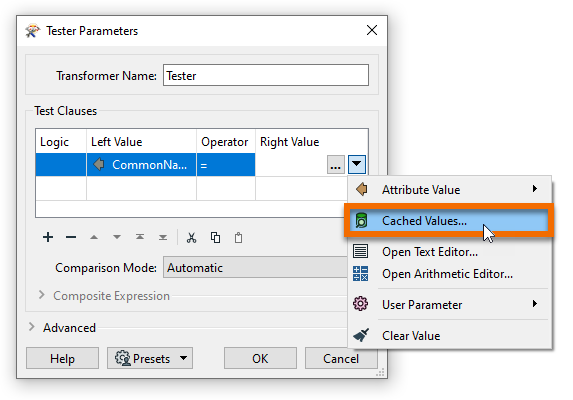
Then select the value you want to test for.
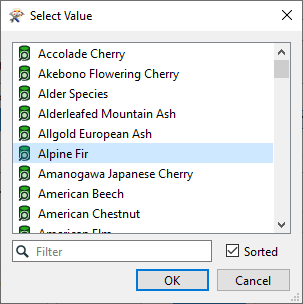
Once the value is selected, click OK to create another test or click OK again to accept the parameters.
You can continue to build your workspace as normal. To use this feature again later in the workspace, remember to run with feature caching up to the point where the transformer is about to be added.
If designed correctly, a large workspace should be made up of small sections. Isolating a section (or part of a section) for testing is possible by disabling connections to all other components.
An object (connection, transformer, or feature type) is disabled by right-clicking it and choosing the option to Disable (or selecting it and using the shortcut Ctrl+E):
A disabled connection is rendered inoperative in much the same way as if it had been deleted, and no features will pass through. The same disabling can be done to other canvas objects such as transformers and feature types. Even a reader/writer can be disabled through the Navigator window.
Here an author has disabled two connections (both from the Tester:Passed port) and two feature types:
With that setup, the top part of the workspace will operate up until (and including) the Tester. The bottom portion will not run at all. No data will emerge from the disabled feature types, and no data is passed to it from the Tester.
With caching turned on, the author can inspect part of the workspace without having to run the entire translation. This feature is a significant advantage when (like here) the disabled section takes up most of the overall processing time.